Mobile View
Trying to apply for a property advertised on RenterBall and getting stuck?
This article will show how to do it on a mobile phone
Click here to read the PC/Laptop Guide on how to apply on an advert
Mobile View
Navigate to https://www.renterball.com/
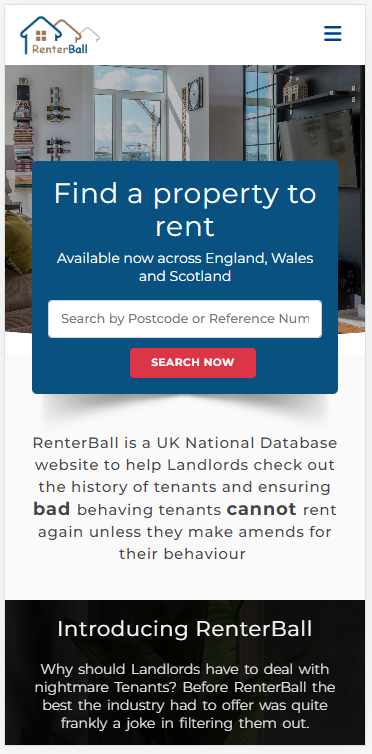
Then on the top right-hand side click on the three-line menu bar
Then select Sign in with Google or Facebook
Upon logging in you will need to complete your profile
Click the “Click here” or instead
go directly to your profile (My Profile) by using the menu bar.
Complete your profile
If you are a Tenant or a Prospective Tenant? iD Buddy or Guarantor select Yes.
If you have a Driving Licence select Yes
Even if you have been banned or have an expired driving licence it should still work
Just as long as you still have the physical ID card to show a landlord
Then agree to the RenterBall Terms to be able to verify your Driving Licence and NI Number by clicking the I Agree box
Supply answers to the questions above
Agree to the RenterBall’s terms and then click Update
After saving your profile you be then be redirected to your personal dashboard
Click the click here link to open a Tenant page
Then register a tenant page the questions are reasonably straightforward
People usually get stuck on
Information about your household
You are not providing your current household information you need to provide the information about your new household once you rent the property.
EG If you are living with your parents and looking for a place of your own then do not add your parents’ details to your household as when you rent your new property they will not be living with you.
And lastly household position
The tenant should select Tenant when selecting a household position
The tenant having selected Tenant should then invite the guarantor and/or the iD Buddy to their page.
but if you are the iD Buddy or guarantor registering the page on behalf of a tenant if you select your household position incorrectly you will not be able to apply on any adverts
Upon successfully registering your page
If you’re the only member of the household
Then navigate to the home page by clicking the RenterBall logo in the top left on screen
When on the home page look up a postcode or property reference number
Currently Searching by town Is currently unavailable
Then select an advert by clicking on it
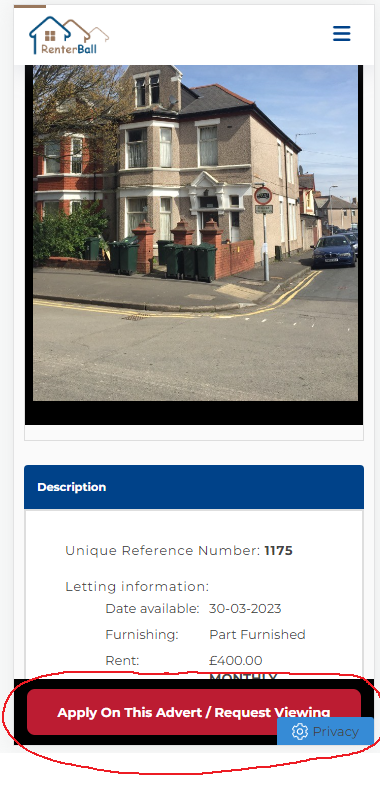
If you would like to apply on the property then click on the apply button at the bottom of the screen
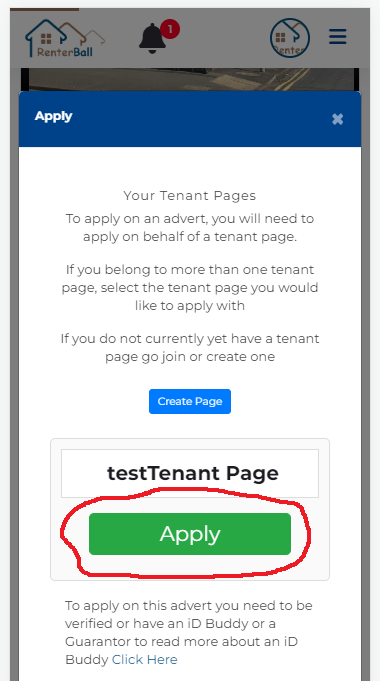
You are then asks to apply on behalf of a tenant page
Click on apply
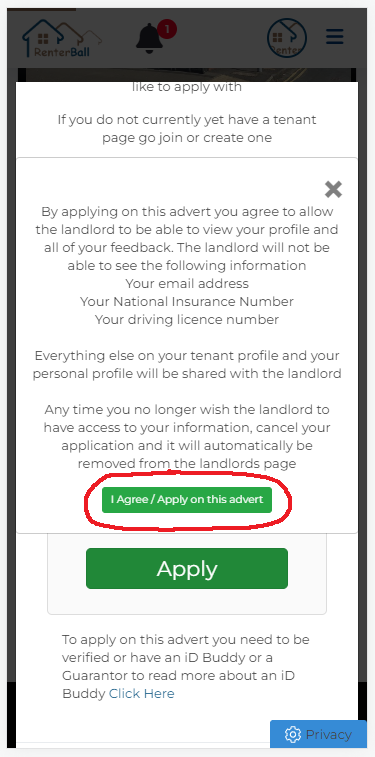
Read to the conditions And if you happy to proceed click
“I agree/apply on this advert” button
The landlord then should be able to see your application
If these two or more Adult in your household Then all adult members will need to join your tenant page
Some landlords are happy to just have the one person in the page when you initially apply that before the landlord can send you a RenterBall agreement to sign every adult member will need to be signed up on RenterBall and on the same tenant page
Navigate to your household profile within your tenant page
For this demo guide the tenant page name is “123456 test”
Score down the page until you get to invite code
It will be written here I have Scrubbed out the invite code for this test account
Share this code with The user needs to join your tenant page
This will need to be
Household members
ID body’s if applicable
Guarantor’s if applicable
To join a tenant page
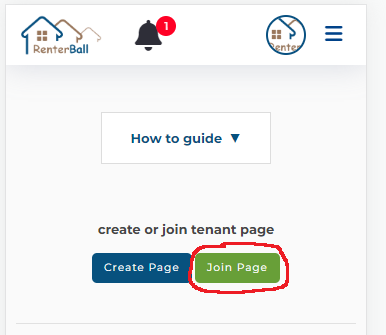
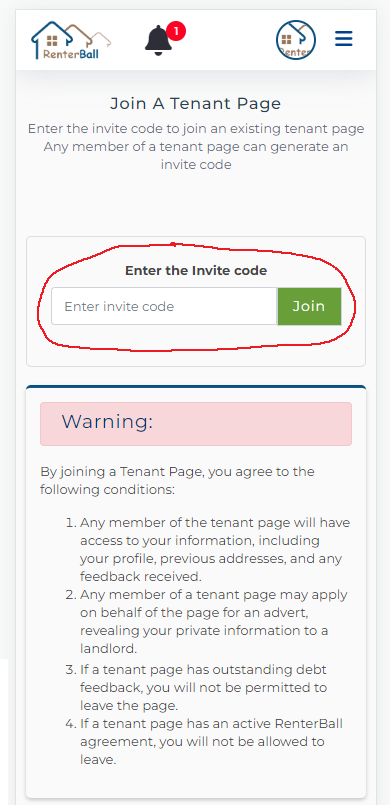
And type the invite code In this box
The Page moderator will need to prove request for someone to join
If you click on the notification bell at the top it should open up notifications
And you should receive something like this
Scroll to the bottom of your tenant page
And the page moderator should receive This request to join the page
After accepting a new member to join your tenant page navigate to tenant household
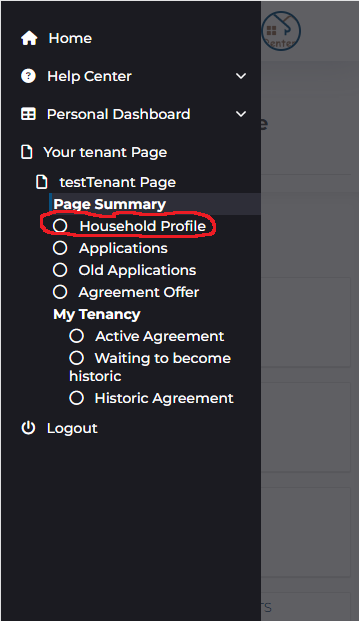
Score down your household page until you get to the list of members
Then select the member In question and ensure they have been assigned the household position
Every member must be given a position or otherwise you cannot apply on an advert
After the new member has joined the page and you have successfully given them a position
Look up an advert and click apply
If your account is new it could take up to one business day for you account to be verified
Landlords can only see applications from verified users or tenant pages with an ID body in if you are not verified
Your application will be shown sent on your screen but will be marked as pending
And once your account is verified it will then be automatically be sent to the landlord
If you wish a landlord to no longer have access to your information then you can cancel your application at any time
And it your application stop
You are given a list of every Advert you’ve applied on
You are able to click remove application And upon doing so a landlord will no longer be able to see your account
